TensorBoard
Hosted TensorBoard with 1 Line of Code
With Weight & Biases you can easily upload your TensorBoard logs to the cloud, quickly share your results among colleagues and classmates and keep your analysis in one centralized location.
Get started now in with this Notebook: Try in a Colab Notebook here →
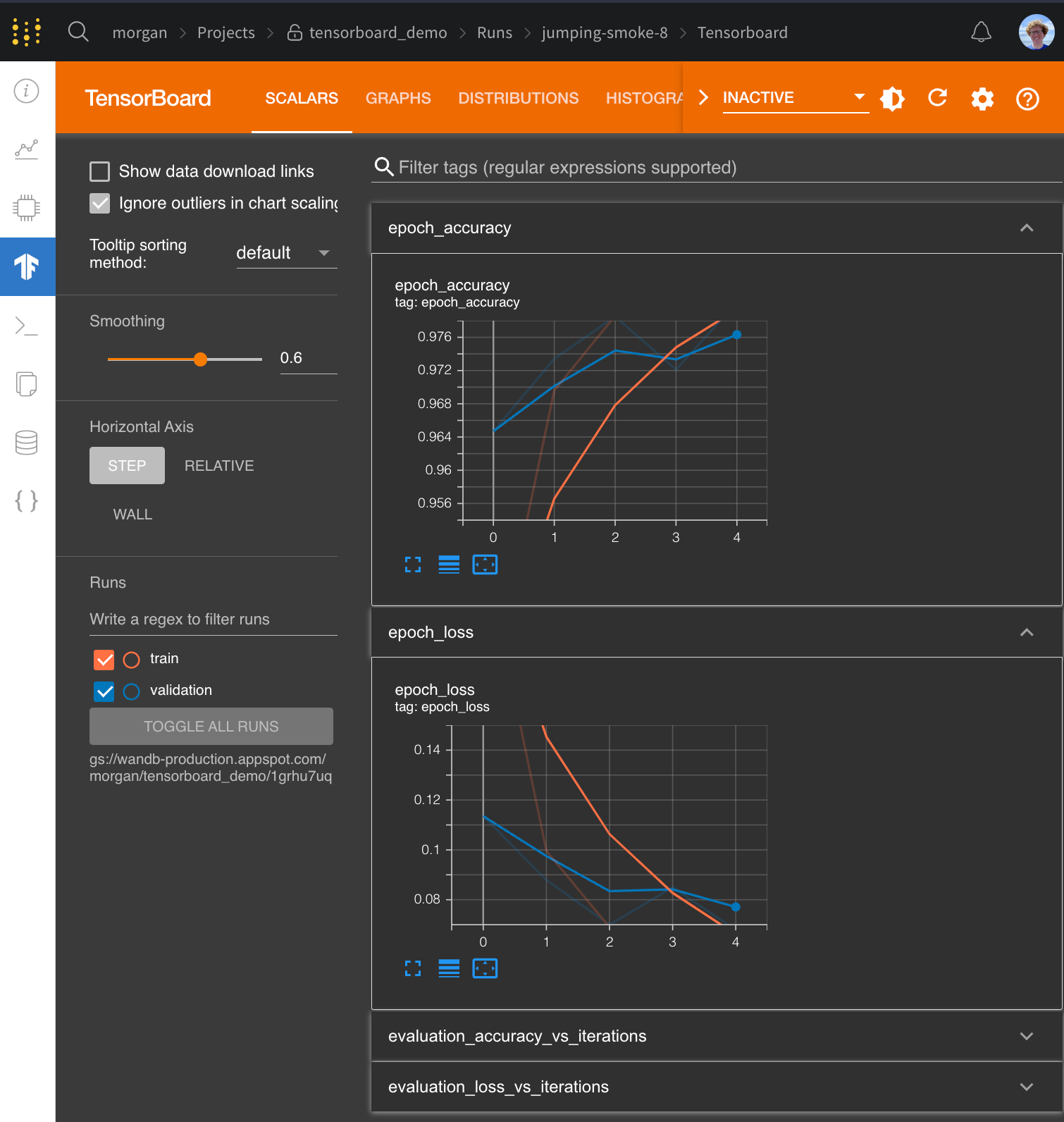
Just add 1 Line of Code
import wandb
# Start a wandb run with `sync_tensorboard=True`
wandb.init(project="my-project", sync_tensorboard=True)
# Your training code using TensorBoard
...
# [Optional]Finish the wandb run to upload the tensorboard logs to W&B (if running in Notebook)
wandb.finish()
See here for an example of Tensorboard hosted in Weights & Biases
Once your wandb run finishes, your TensorBoard event files will then be uploaded to Weights & Biases. These metrics will also be logged in native Weights & Biases charts along with a host of useful information such as your machines CPU or GPU utilization, the git state, the terminal command used, and much more.
Weights & Biases support TensorBoard with all versions of TensorFlow. W&B also supports TensorBoard > 1.14 with PyTorch as well as TensorBoardX.
Common questions
How can I log metrics to W&B that aren't logged to TensorBoard?
If you need to log additional custom metrics that aren't being logged to TensorBoard, you can call wandb.log in your code wandb.log({"custom": 0.8})
Setting the step argument in wandb.log is disabled when syncing Tensorboard. If you'd like to set a different step count, you can log the metrics with a step metric as:
wandb.log({"custom": 0.8, "global_step": global_step})
How do I configure Tensorboard when I'm using it with wandb?
If you want more control over how TensorBoard is patched you can call wandb.tensorboard.patch instead of passing sync_tensorboard=True to wandb.init.
import wandb
wandb.tensorboard.patch(root_logdir="<logging_directory>")
wandb.init()
# Finish the wandb run to upload the tensorboard logs to W&B (if running in Notebook)
wandb.finish()
You can pass tensorboard_x=False to this method to ensure vanilla TensorBoard is patched, if you're using TensorBoard > 1.14 with PyTorch you can pass pytorch=True to ensure it's patched. Both of these options have smart defaults depending on what versions of these libraries have been imported.
By default, we also sync the tfevents files and any .pbtxt files. This enables us to launch a TensorBoard instance on your behalf. You will see a TensorBoard tab on the run page. This behavior can be disabled by passing save=False to wandb.tensorboard.patch
import wandb
wandb.init()
wandb.tensorboard.patch(save=False, tensorboard_x=True)
# If running in a notebook, finish the wandb run to upload the tensorboard logs to W&B
wandb.finish()
You must call either wandb.init or wandb.tensorboard.patch before calling tf.summary.create_file_writer or constructing a SummaryWriter via torch.utils.tensorboard.
Syncing Previous TensorBoard Runs
If you have existing tfevents files stored locally and you would like to import them into W&B, you can run wandb sync log_dir, where log_dir is a local directory containing the tfevents files.
Google Colab, Jupyter and TensorBoard
If running your code in a Jupyter or Colab notebook, make sure to call wandb.finish() and the end of your training. This will finish the wandb run and upload the tensorboard logs to W&B so they can be visualized. This is not necessary when running a .py script as wandb finishes automatically when a script finishes.
To run shell commands in a notebook environment, you must prepend a !, as in !wandb sync directoryname.
PyTorch and TensorBoard
If you use PyTorch's TensorBoard integration, you may need to manually upload the PyTorch Profiler JSON file:
wandb.save(glob.glob(f"runs/*.pt.trace.json")[0], base_path=f"runs")