Collaborate on reports
Once you have saved a report, you can select the Share button to collaborate. A draft copy of the report is created when you select the Edit button. Draft reports auto-save. Select Save to report to publish your changes to the shared report.
A warning notification will appear if an edit conflict occurs. This can occur if you and another collaborator edit the same report at the same time. The warning notification will guide you to resolve potential edit conflicts.
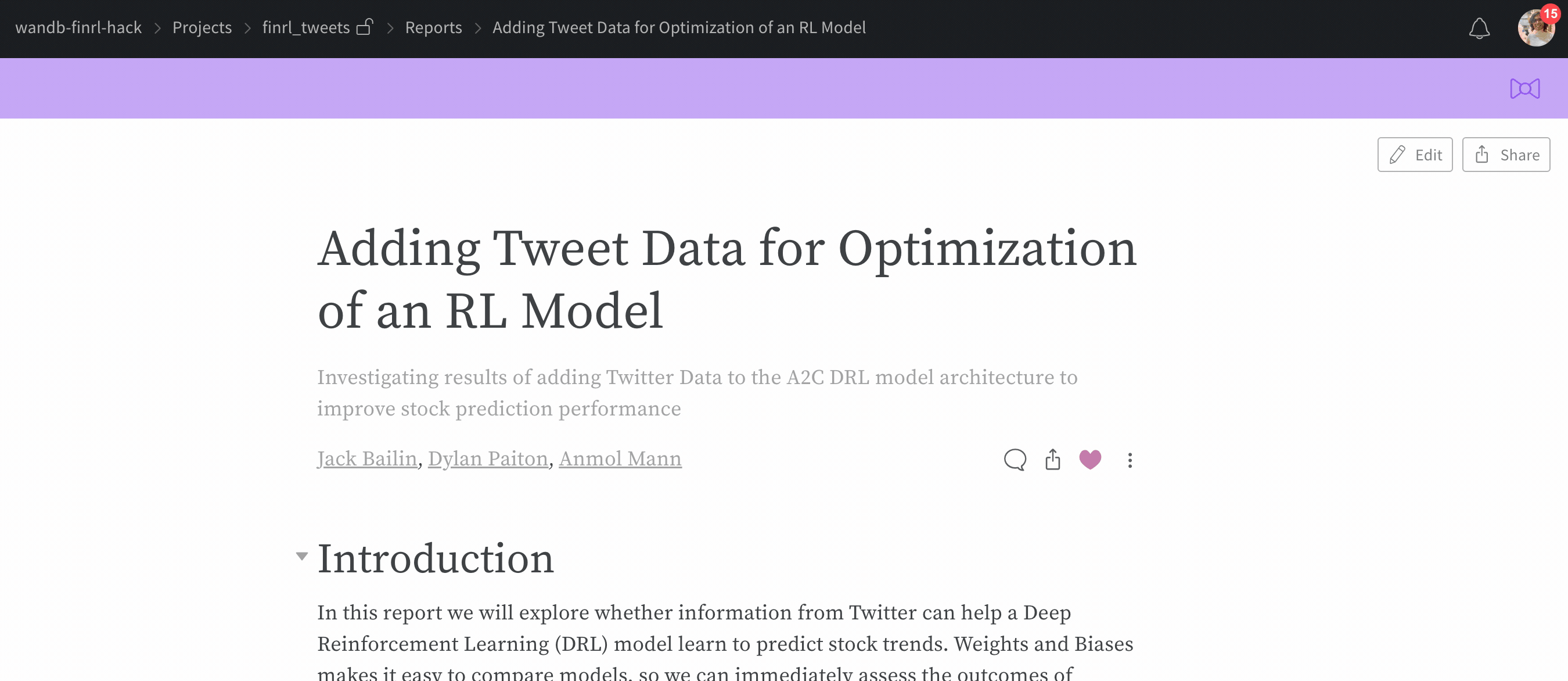
Comment on reports
Click the comment button on a panel in a report to add a comment directly to that panel.
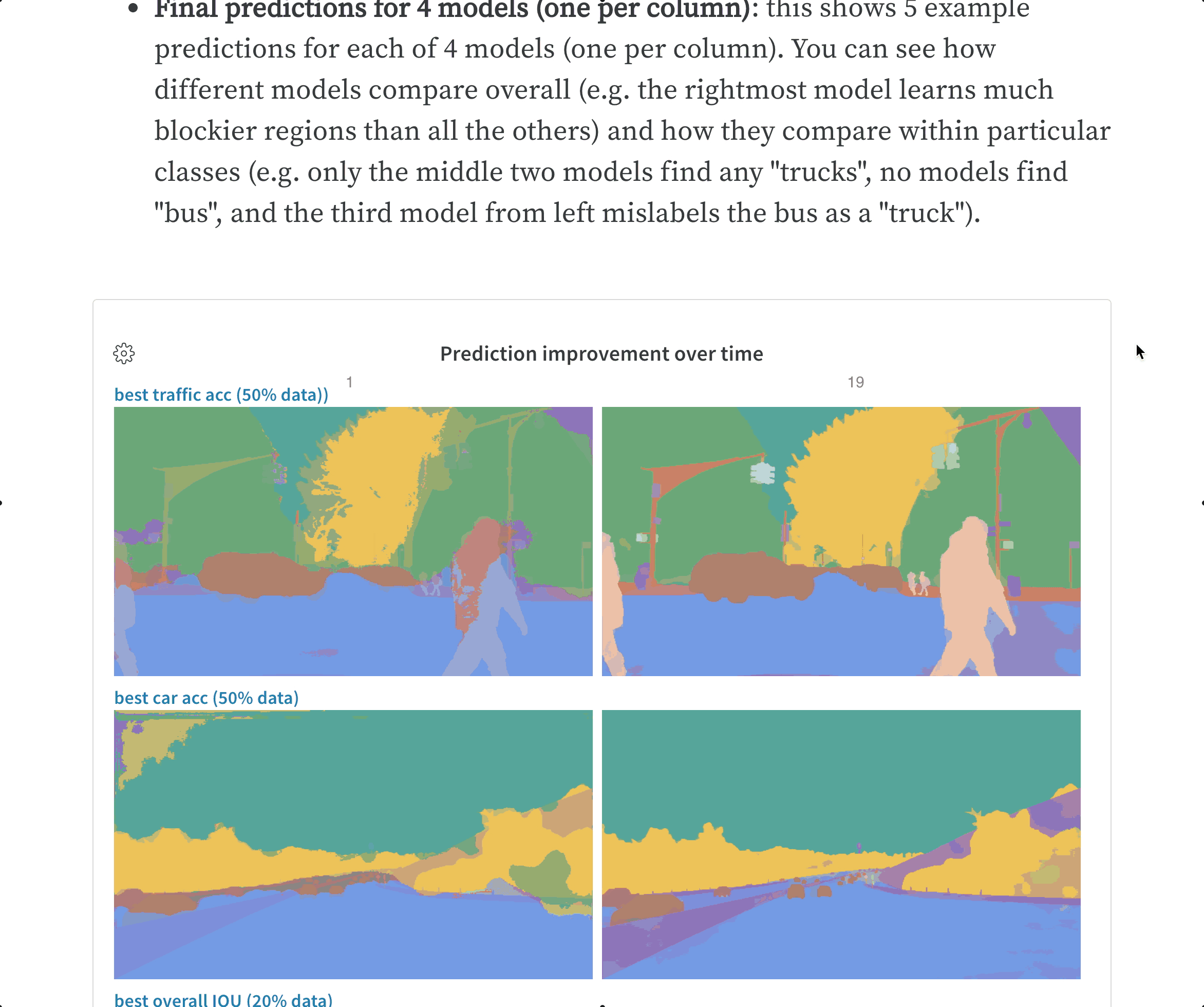
Who can edit and share reports?
Reports that are created within an individual's private project is only visible to that user. The user can share their project to a team or to the public.
On team projects, both the administrator, or member who created the report, can toggle permissions between edit or view access for other team members. Team members can share reports.
To share a report, select the Share button on the upper right hand corner. You can either provide an email account or copy the magic link. Users invited by email will need to log into W&B to view the report. Users who are given a magic link to not need to log into W&B to view the report.
Shared reports are view-only.